Bill wise detail is an important feature of Tally ERP 9 accounting cum inventory software. By default billwise detail is used only for trading accounts only. Now, you can also take benefit of billwise detail for Non Trading accounts in Tally ERP 9.
Must Read: How to set multiple references for a single transaction in Tally ERP 9
There are four type of reference you have to use when you turn on bill wise detail in active company in Tally ERP 9. Normally billwise detail feature is used for trading accounts like Sundry Debtors or Sundry Creditors. But after enable non trading billwise option you can use this feature for Cash in hand, Bank, Stock and other Non trading accounts also.
How to use billwise detail for Non Trading accounts in Tally ERP 9
Billwise detail allows you to properly maintain party wise and billwise account detail. You can easily maintain all receivable and payable accounts which is related to Sundry Debtors and Sundry Creditors. If you want to apply billwise detail for non trading accounts in Tally ERP 9 then you have to take few given simple steps.
For eg: If you want to make entry for payment of personal, housing loan and festival bonus for your employee. Now, you can take few simple steps to do this job properly.
Step 1: Open an company in which you want to use billwise detail for non trading accounts in Tally ERP 9.
Step 2: Press F11 (Features) > Press F1 (Accounting Features) > and turn on both given features.
Must Read: Create Simple and Compound Units in Tally ERP 9
Maintain bill-wise details ? Yes
(for non-trading A/cs also) ? Yes
Press enter and save the settings.
Step 3: Create a ledger accounts “Staff Loan & Advance” under “Loan & Advances (Asset). Turn on Maintain balances bill-by-bill option – Yes and save the settings.
Step 4: Make entry in Payment voucher from GOT > Accounting Vouchers > Press F5 shortcut key or click on the Payment voucher. You have to choose New Ref option during making the entry in payment voucher.
Step 5: If you want to view or print the ledger outstanding reports then choose GOT > Display > Statement of Accounts > Outstandings > Select the ledger account “Staff Loan & Advance” and press enter.
Now you can view Date, Ref. No., Opening amount, Pending amount, Post dated amount, Final Balance, Due date, Overdue by days in ledger outstanding report.
Must Read: How to resolve Login as Administrator error in Tally ERP 9
I hope this guide is useful for all those professional and novice users who want to use bill wise detail for Non Trading accounts in Tally ERP 9. If you have any suggestion regarding this guide then please write us in the comment box. Thanks to all.
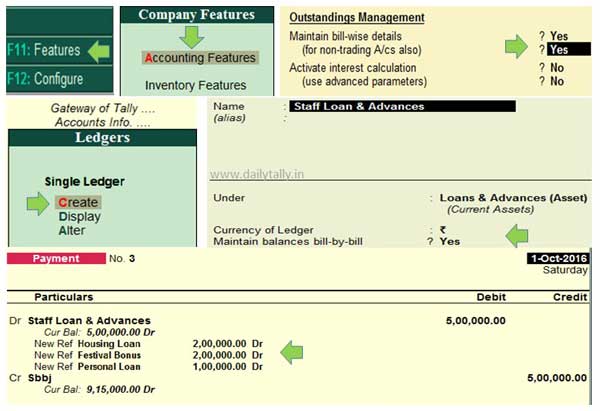
Siddhant Salve
Can you send me the process of E Way Billing In tally