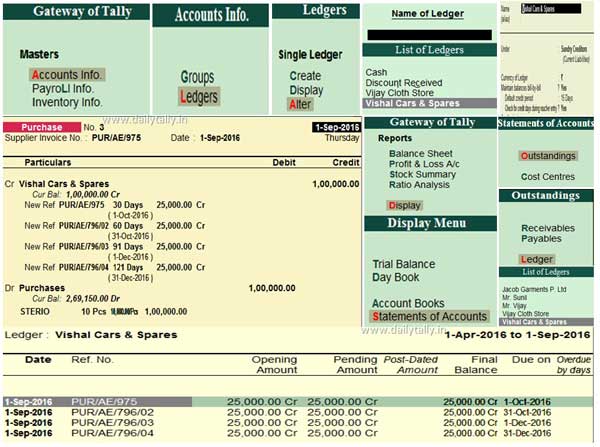Day by day the quantity of Tally ERP 9 users has been increased due to user friendly nature of this software. All we know very well about the references which you have to use during recording any transaction. But did you know during recording any transaction you can set multiple references for a single transaction in Tally ERP 9?
Must Read: How to Printing Company Logo in Tally ERP 9
Bill references plays an important role during recording any transaction in Tally ERP 9. You can easily use these references to set repayment schedule against track the loan, over due payment for trading or non trading accounts. You can easily set repayment schedule or track the status of payments for different suppliers, customers or finance companies. With the help of this feature you easily pay the instalment over a period to any creditor or finance companies.
How to set multiple references for a single transaction in Tally ERP 9
After activating bill wise detail for any creditor, customer, finance companies you can easily track scheduled payments. You can easily set credit days and set the instalment amount in different parts with the help of new reference during recording the transaction. If you want to set multiple references for a single transaction then you just have to take few simple steps which is given below.
Step 1: Open an existing company in which you want to set multiple references for a single transaction in Tally ERP 9. Turn on Maintain balances bill-by-bill and set credit days for any creditor or finance company.
Step 2: Make entry in Purchase voucher and use “New Reference” and “credit days” during the entry.
Must Read: Set or Edit Credit Limit in Tally ERP9 on ledger account
Step 3: After save the entry in purchases voucher view the outstanding report of ledger account. To view or print outstanding report GOT > Display > Statements of Accounts > Outstanding > Ledger > Select the ledger account and press enter. Now you can easily view or print Date, Ref. No, Opening amount, Pending Amount, Final Balance, Due on, Overdue by days in Ledger Outstanding report.
This guide helps you for all those users who want to set multiple references for a single transaction in Tally ERP 9. It is useful to set repayment schedule against track the loan, over due payment for trading or non trading accounts. If you have any query or suggestion regarding this guide then, please write us in the comment box. Thanks to all.