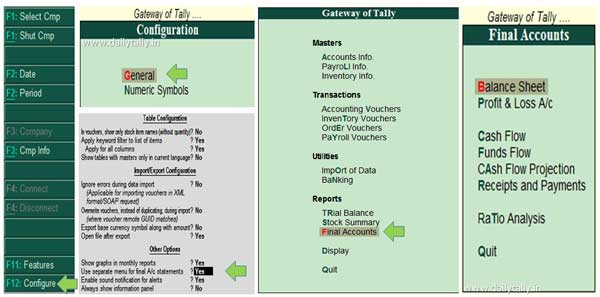Tally ERP is an important accounting cum inventory software which provide lot of features which are useful for us. Sometime you need to view or active separate menu for final accounts in Tally ERP 9. But most of the novice users don’t know how to active separate menu for final accounts in Tally ERP 9.
By default Balance Sheet, Profit & Loss A/cs, Stock summary, Ratio analysis and Display option is show in the Reporting section of GOT. With the help of given quick method you can easily active separate menu for final accounts.
Must Read: How to use user Maintenance and Tally Audit Feature in Tally
The main important part of final account are Balance Sheet, Profit & Loss A/c, Cash Flow, Fund Flow, Cash Flow Projection, Receipts and Payments, Ratio Analysis. After turn on this feature you can easily view, print or mail these reports with out extra effort.
How to active separate menu for final accounts in Tally ERP 9
Final accounts help business owners, top management get an idea about the profitability and financial status of the business. With the help of final accounts they can make different plannings to grow the business. In manual accounting you have to take lot of time to prepare the final accounts. Tally ERP 9 software automatically generate reporting part and you will get required report from the software.
You have to take given simple steps to active separate menu for final accounts in Tally ERP 9.
Step 1: Open an existing company or create a new company. Press F12 or click on the “Configure” option from vertical button bar to open the “Configuration” window of Tally ERP 9.
Must Read: How to use (BOM) Bill of Materials in Tally
Step 2: Click on the “General” option and turn on “Use separate menu for final A/c statements – Yes” and save the window. Now, get back to the Gateway of Tally window. You can view Final Accounts option in the Reporting section in Gateway of Tally window.
I hope this guide useful for all those users who want to active separate menu for final accounts in Tally ERP 9. You can easily view, print all sub sections of final accounts without any extra effort. If you have any suggestion or query regarding this guide then please write us in the comment box.