Inventory management is an important party of Tally. ERP software. Unit measurement is an important part of inventory management. Sometime you need to create compound units in your active company in Tally.ERP 9. After reading this article you can quickly create simple and compound units in Tally ERP 9.
Must Read: Interstate Stock Transfer with Stock Journal Voucher in Tally
Stock management is an important thing of any business. Most of the person feel difficulty to main stock in his computer. But with the help of Tally.ERP software you can easily maintain your complete stock properly. To maintain stock properly you need to create different stock items, stock groups, unit of measure, godowns etc.
Create Simple and Compound Units in Tally ERP 9
Unit of measure play an important role to view or print the accurate stock quantity in Tally.ERP 9. There are two types of unit of measure used in Tally.ERP software – Simple and Compound. A simple unit is used to measure the stock item quantity. Compound unit is a combination of two simple units.
In other words you can say that two simple units are used to create a compound unit. If you want to create simple and compound units in Tally.ERP 9 then you just take few simple steps, which is given below.
Step 1: Open an existing company in which you want to create simple and compound units in Tally.ERP 9.
Step 2: Click on the GOT (Gateway of Tally) > Inventory Info. > Units of Measure > Create. As per requirement you must have to create simple and compound units in the active company. For eg.: Kg, Pcs, Qtl, Ton, Ton of 10 Qtl etc.
Step 3: Now create a Stock item from GOT > Inventory Info. > Stock Items > Create. Set the stock item name, under, category, basic unit, alternate unit and save the detail.
Must Read: How to use Import or Export in Tally
Step 4: Make an entry in the Purchase voucher from GOT > Accounting Voucher > Press F9 or click on the Purchases Voucher. Fill the stock item quantity in the “Ton”. It automatically converted into the Kg. After that fill the rate of stock item and set “Ton” in per column, and press enter. After complete the purchases enter save this voucher.
Step 5: To print or view the active purchase voucher entry either click on the “Print” button which is placed on horizontal button bar or, you can also press Alt+P shortcut key in Tally to quickly open the print dialogue box.
Note: If you don’t view alternate unit during the print preview press F12 to open the “Configure” box. Now turn on “Alternate quantity – Yes“.
I hope after reading this article you can easily create simple and compound units in Tally.ERP 9. Now, you can easily properly maintain your all stock quantity in the active company. If you have any query regarding this article please write us in the comment box.
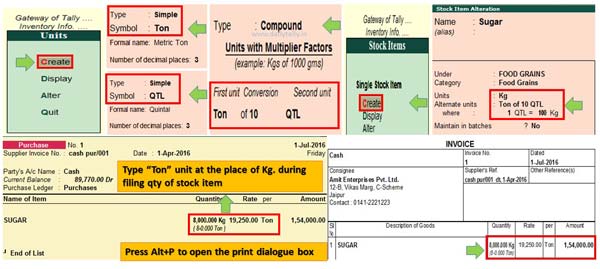
KAILASH R
In respect of finished goods,where the numbers have to be expressed in kilograms,when accounting for the finished goods,how to go about the same?Kindly throw some light on it