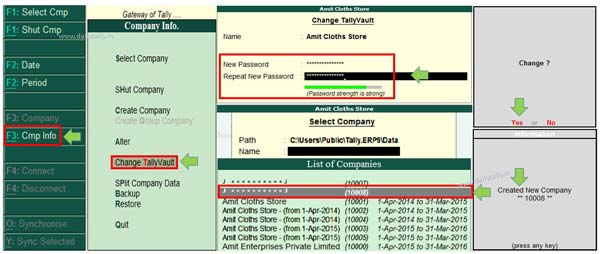All we know data security is most important part for any business. To keep safety of your confidential business data you have to keep safe your data. The TallyVault in Tally ERP 9 is an important and useful feature which is used to convert your company data in encrypted format. This article helps you to easily and quickly convert company data in encrypted format using TallyVault in Tally ERP 9.
Must Read: How to split active company data in Tally ERP
TallyVault in Tally ERP 9 allows you to convert your important and confidential company data in recognizable mean encrypted format. Data encryption means change your company data in an unreadable format which is reconverted by any authorized person. The TallyVault feature in Tally ERP 9 provide strong security feature for your company data.
Steps how to use TallyVault in Tally ERP 9
If you want to keep safe your important and confidential company data then you have to use TallyVault in Tally ERP 9. It is an highly advanced feature which convert active company data in encrypted format in another company. While original company data is remain in the same company.
You are not able to view the company name and period of encrypted format data. Only company code is visible on your screen. When you try to open encrypted format company data you must need to enter the password. Now let’s we start and take following steps how to use TallyVault in Tally ERP 9.
Step 1: Open an existing company on which you want to apply TallyVault in Tally ERP 9.
Step 2: Press ALT+F3 or click on the “Cmp Info” option from button bar.
Step 3: Type the new password for convert active company data in encrypted format. Again repeat the new password and press enter.
Step 4: Press “Y” or press enter key. Now you will get a new company code again press enter. You have to keep this code in your mind in which you have active company data in encrypted format.
Must Read: How to create new financial year in active company of Tally ERP
Step 5: Now close all the active active and Press F1 or click on the “Select the company” option from button bar. Now all the existing company list shown along with encrypted format company data in select company box.
After reading how to use TallyVault in Tally ERP 9 article you can easily convert active company data in encrypted format. With the help of TallyVault feature you have to give additional security of your important company data. Only authorized person is able to open or reconvert encrypted format data. If you have any suggestion regarding this article then write us in the comment box. Thanks to all.