Dear Friends, Today we will know “How to create groups in Tally”. Groups is an important part of any accounting software. Without grouping you are not able to save any ledger account.In this article will discuss how to create groups in Tally accounting software.
You know very well that Tally is accounting cum inventory software which provide different accounts, inventory features which different taxation part. At present time Tally is used out of 100 countries due to its user friendly nature. You can also prepare payslips, attendance sheet and many more in the payroll report.
Must Read: How to create Stock Items in Tally
Tally is widely used in different countries due to its user friendly features. After reading this article you will be able to easily use given simple steps to create groups in Tally.
Steps to Create Groups in Tally:
During making any entry in Tally software first you need to create ledger accounts and each ledger account is created when you fill his group means where current ledger account shown in your final accounts. So, Groups is an important part of Tally software. This option is used to create, edit or delete one or more groups in active company.
Creating Single and Multiple Groups in Tally:
By default there are 28 groups already created in tally software.
Primary Groups:15
Secondary Groups:13
Always remember that you are not able to delete any pre-defined groups or sub groups. If you require to create groups as per your company requirement in that case you have to use these following steps.
How to create Group or Sub-group in Tally:
If you want to create any group in active company then you have to click on the Accounts info-> Groups -> Create option.
Single Group
1. Create: To create new group in tally software.
2. Display: To view any group information only.
3. Alter: To change any existing group or you can also delete (Alt+D) any created group by user.
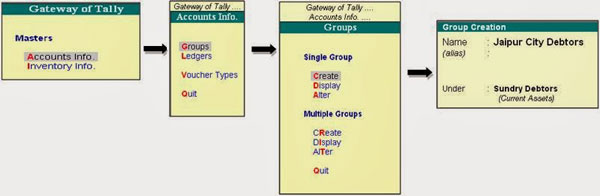
Multiple Group
1. Create: To create one or more group or sub groups in Tally.
2. Display: To view active group or sub group information only in Tally.
3. Alter: To change active group or sub group information only but you can’t permit to delete any selected group or subgroup from this window.
Note:If you want to delete any group or subgroup then you have to choose Single Group > Alter option in Tally software.
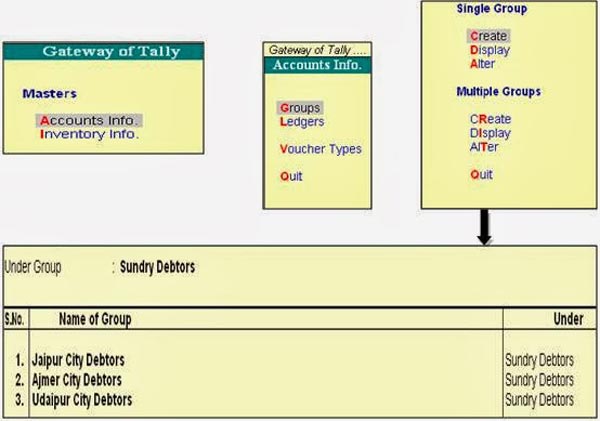
Must Read: How to Create Budget in Tally
I hope you like this Create Groups in Tally guide. Give your important suggestions regarding this post in the comment box. Thanks.
shah hussain
Dear sir how to create sub ledger under single ledger ? e.g i have once customer with multipal branches .customer already under sundry debater group but i want to create sub ledger under one customer plz guide me thanks
Suresh Babu
Its easy to understand, Thank you.
And how can we create user defined groups?
Amit Sharma Post author
Dear Suresh,
In the given article we have already described how to create user defined groups in the Tally software. But If you try to create copy of default groups then it is not possible…. Thanks for your query…Keep in touch…
https://dailytally.in/how-to-create-groups-in-tally-in-simple
PRAVEEN
IT EASY TO UNDERSTAND THANK YOU
WilliamSuiz
wow, awesome article post. Branstetter