All we know very well that Tally ERP is very popular accounting cum inventory software. In Tally ERP you will be able to easily maintain your all day by day accounting cum inventory details. You can also able to apply different kind of direct and indirect taxes in this software. Today we have to discuss how to create new financial year in active company of Tally ERP.
Must Read: Pay online self assessment tax and advance tax
Most of the person have to create new company after ending the financial year. During creating the new company in each financial year you have to face different type of difficulties like you have to fill company information, prepare ledger accounts, inventory and also fill opening balance of different accounts in new company. All these activities consume your lot of time. But after reading this article you will be able to easily create new financial year in active company of Tally ERP. Now there is no need to fill lot of information’s again in new company which save your time.
For e.g. Create or open an existing company in which you have lot of records. The period of the active company is 01-04-2014 to 31-03-2015. Now 2014-15 financial year will be ended and you want to add or create new financial year in active company of Tally ERP then you have to read all steps of this article.
Steps how to create new financial year in active company of Tally ERP
If your previous financial year is closed and you want to add or create new financial year in active company of Tally ERP then you must have to take these given steps:
1. Create a new company or open an existing company in which you already have different entries.
2. Press Alt+F2 to change the period of your active company. Now you will get the period of your active company from 1-4-2014 to 31-3-2015.
3. If you want to create new financial year in active company of Tally ERP then take update the ending date of active company in To box and press enter. for eg. If you want to create new financial year from 1-04-2015 to 31-03-2016 then you have to fill 31-03-2016 at the place of 31-3-2015 in To box.
4. Press enter to successfully create new financial year in active company of Tally ERP.
5. If you want to switch or carry forward all closing balance for the period of 2014-2015 to 2015-16 then you have to highlight GOT (Gateway of Tally) window in your active company. Now, press ALT+F2 to open the change period window and fill 1-4-2015 in From box and 31-3-2016 in To box.
If you want to check all closing balance of all accounts of previous financial year are carry forward into new financial year then you have to press “B” or press enter on “Balance Sheet” option in the “Reports”section of Tally ERP. All accounting head shown opening balance and now you will be able to start new entries in new financial year.
Must Read: How to recovery of corrupted data in Tally
I hope after reading this article you will be able to easily create new financial year in active company of Tally ERP and also able to start working in new FY. If you have any suggestion regarding this article then write us in the comment box. Thanks to all.
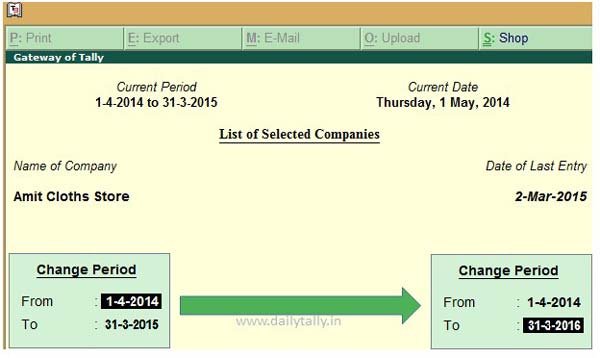
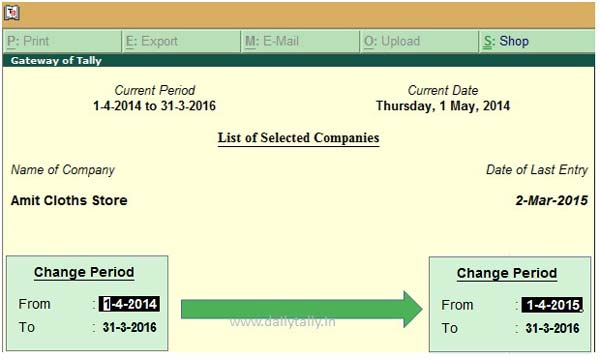
viswanath
one company, two files, one is starting date 01.04.17, other 01.04.18, at the time of tally open, it is taking 01.04.17 by default, we require 01.04.18 by default, please tell me how to do
Manish Dalal
same problem i have face
Deepali
Thanks for the sharing this all steps this very useful
Nagesh
Its very useful Thanks a lot
Aman
Its short n understandable, thanks alot,