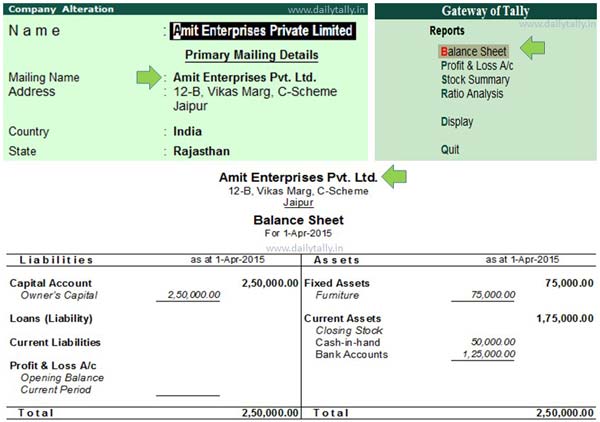All we know very well about the Tally software. Tally is an important accounting cum inventory software. It is used to maintain accounts, inventory and also calculate different kind of direct and indirect taxes on your active company. Lot of person want to know how to set or print mailing name in Tally ERP. This article helps you solve your problem, have a look.
Normally when we start Tally ERP software on our Laptop or Desktop PC, first we have to create a new company on your machine. During creating the new company in Tally ERP software you have to fill different kind of information in “Company Creation” window. In company creation window you have to fill the company name in the Name column when you press enter this name automatically shown in the Mailing Name box.
Must Read: What is Latest Features of Tally ERP 9
Most of the novice users don’t know what is the difference between the company name and mailing name in Tally ERP. This article helps you the difference between mailing name and company name and also show you how to set or print mailing name in Tally ERP.
By default both are similar name, but lot of person change the company name with mailing name. Company name is shown during selecting or opening the company in Tally ERP software while Mailing name is print at the top of your Balance sheet, Profit and Loss account, Bank detail, Sundry Debtor or Creditor reports and many more. In other words, the Mailing name displays or print at the top of your final reports.
How to set or print mailing name in Tally ERP:
If you want to set or print mailing name of your company in Tally ERP then you must have to take following given simple steps:
Step 1: Create a new company in Tally ERP. If you have an existing company then first select the company name from “Company Info” window then after choose “Alter” option.
Step 2: In company creation or company alteration window take the cursor in front of mailing name and set or change the mailing name, which you want to print on your final reports.
Step 3: Save the all detail in company creation or alteration window either by pressing enter key or you can also quick save all information by pressing CTRL+A shortcut combination in Tally ERP.
Step 4: If you want to take print of Balance sheet then press choose “Balance Sheet” option in Gateway of Tally. Now, press ALT+P for take the hard copy of your balance sheet. You can also press ALT+I to view the print preview of your Balance Sheet. During printing or watching the preview the mailing name is shown or print on the top your final report.
Must Read: How to Create Budget in Tally
I hope this after reading this article you will be able to easily set or print mailing name in Tally ERP. If you have any query or suggestion regarding this article then write us in the comment box.