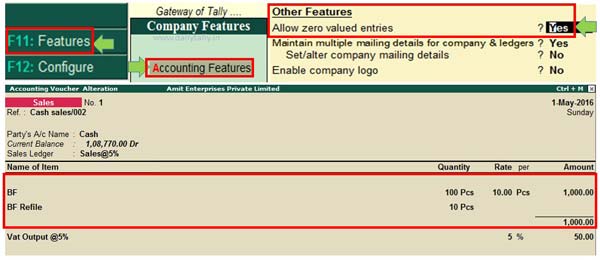How to use allow zero value entry in Tally ERP allows you how to use any stock item as a free sample. If you need to feed any stock item as a free sample during making any invoice in Tally ERP. This feature only reflect only on the inventory but does not shown effect on accounting books.
In the business we need to give free sample stock item to our customers. All we know there is no need to charge the amount of any free sample stock item from the customer. You have to give free sample to your customer to increase the sales amount in the business. In few situation you have to give free sample to promote new stock item in the market. Let’s have to discuss how to use allow zero value entry in Tally ERP feature with an example.
Must Read: Separate Discount Column on Invoices Tally ERP 9
Allow zero value entry in Tally ERP feature is different with “Use different actual and billed qty”. In Use different actual and billed qty you have to use same stock item for giving free sample. But, you have to use different stock item to give as a free sample in allow zero value entry in Tally ERP.
E.g. In active company if you have to sales Butterflow pen 100 pcs@10 along with give 10 pcs of BF refile as a free sample to customer due to any scheme.
How to use allow zero value entry in Tally ERP
This article help you when you want to give any stock item as a free sample to your customer and also shown free sample stock item in the invoice. Allow zero value entry in Tally ERP allows you to make an entry in the sales voucher without filling the rate of any stock item.
Step 1: Create or open an existing company in which you have to give 10 pcs of BF refile in Tally ERP.
Note: If you have a new company then you must have to create related ledger accounts and stock items. You have to create “BF” & “BF Refile” stock items with opening stock quantity in Tally ERP. To create the new stock item you have to follow this path GOT > Inventory Info. > Stock Items > Create.
Step 2: Press F11 > Press F1 (Accounting Feature) > Set “Allow zero valued entries” – Yes. To save this feature either press enter or press Ctrl+A for quick save the feature.
Must Read: How to remove or restore lines in reports of Tally ERP
Step 3: GOT (Gateway of Tally) > Accounting Vouchers > Press F8 or click on “Sales” Voucher. Now, make entry in sales voucher, you just fill BF 100pcs @ 10 but there is no need to fill the amount of BF Refile. You just fill the quantity of BF Refile as a free sample. Now, after save this entry you just check print preview or take print from “Print” command You can also press Ctrl+P to quick print the active sales invoice in Tally ERP. We already discuss about the important shortcut keys of Tally in previous topic.
After reading how to use allow zero value entry in Tally ERP article you will be able to easily make free sample entry in sales voucher. If you have any query regarding this article then write us in the comment box. Thanks to all.