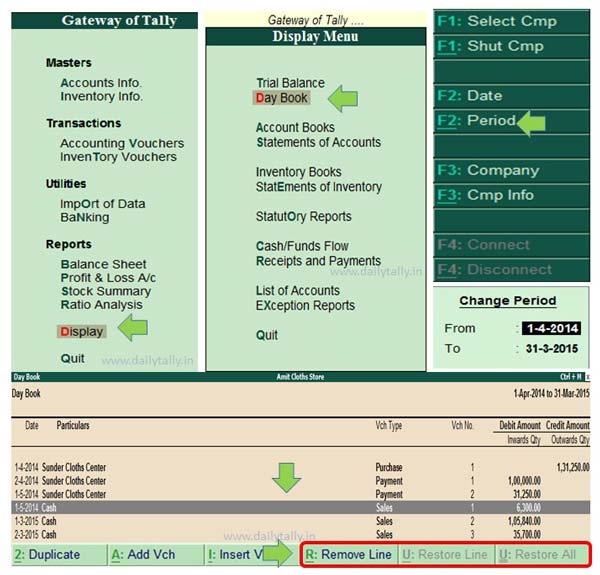Reporting in an important part of Tally ERP. All we know very well there are four sections of Tally ERP “Master”, “Transaction”, “Utilities” & “Reports”. During watching the reports there are lot of lines shown in the reporting section of Tally ERP. Lot of time we have to hide or remove or restore lines in reports of Tally ERP. This guide is really helpful for all those guys who want to remove or restore lines in reports of Tally ERP. Tally ERP is a very popular accounting cum inventory software. This software not only too much popular in different countries. Tally is available in single and multiple user mode. Both these modes are available in education and professional versions.
Must Read: Set or Edit Credit Limit in Tally ERP9 on ledger account
There is lot of difference between the educational and professional versions. Educational mode is free of cost and easily available in different locations. You will be able to make entries only in 1,2 and 31st dates but professional versions allows you make entries in each date of every month. Professional version also provide different outstanding features which is not available in educational mode.
There are different outstanding features in Tally ERP software. Today we have to discuss how to remove or restore lines in reports of Tally ERP in this article which is available in both educational and professional versions.
How to remove or restore lines in reports of Tally ERP
Lot of time we have different line during watching the reporting section in day book of Tally ERP. This article help all for those users who want to view only few lines in reporting section and hide rest of the all lines. You just have to take following few simple steps for this, have a look:
Step 1. Open the existing company in Tally ERP software in which you have lot of entries.
Step 2. If you want to view all day wise reporting section then either press “D” or choose “Display” option which is placed in the “Reports” section in Gateway of Tally.
Step 3: To view day wise all entries then either you have to press “D” or choose “Day Book” option. Now press Alt+F2 to set or change the period as per your requirement. Now, you will get date wise entire lines of different entries which is made in different vouchers.
Step 4: If you want to hide or remove any particular line or lines from day book reporting section then first select the line and press “Alt+R” to remove the line. Now you will be able to easily hide or remove lines one by one. If you want to get back hidden or removed line one by one then you have to press “Alt+U” which is used to quick restore one by one line. If you want to get back all hidden or remove lines in Tally ERP then you have to press “Ctrl+U” which is used to quick restore all lines.
Must Read: How to recovery of corrupted data in Tally
This article is helpful for all those users who does not need to view all lines in reporting section of Tally ERP. Now, you will be able to easily and quickly remove or restore lines in reports of Tally ERP. If you have any suggestions regarding this article then write us in the comment box. Thanks to all.