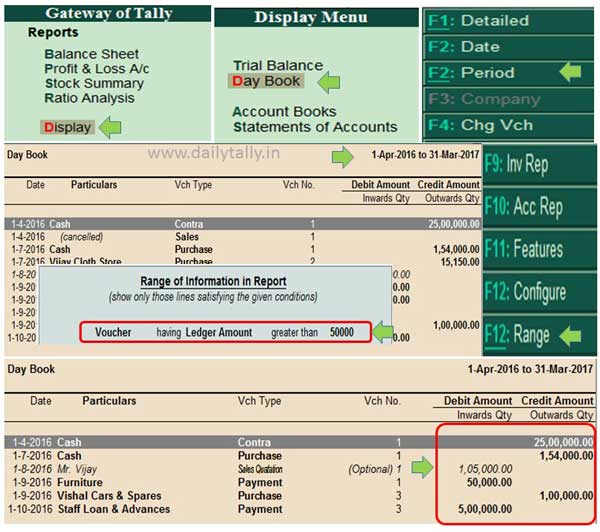Report section is an interesting and useful part which is used to view, print, email or export different reports as per your need. You can view horizontal and columnar reports from active company in Tally ERP 9. Today we have to discuss how to view columnar report in Tally ERP 9.
All we known there are four useful and important parts of Tally ERP 9. These four parts are Masters, Transactions, Utilities and Reports.
Must Read: Create Simple and Compound Units in Tally ERP 9
- Masters part is used for create the body structure of active company.
- Transaction part is used to feed different accounting and inventory transactions.
- Utilities feature is used for banking transaction and import the data from other company.
- Reports section is used to view different type of final reports, accounting cum inventory reports and other type of reports in active company.
You can view different type of ratio analysis from active company.
How to view columnar report in Tally ERP 9
Reporting is an important and interesting part of of active company. You can view any kind of horizontal and vertical report from active company. You just have to take few given steps which helps you to view columnar report in Tally ERP 9.
Step 1: Open an existing company in which you have number of records.
Must Read: How to use allow zero value entry in Tally ERP
Step 2: GOT > Display > Account Books > Sales Register > Select any month and press enter to view all sales voucher entries of particular month.
Step 3: Press F5 shortcut key of Tally ERP 9 or you can also click on the “Columnar” button from vertical button bar. Select required options from columnar register alteration window to print, export, email or view columnar report in Tally ERP 9.
Note:
Press ALT+F5 or click on the “No Columns” option from the vertical button bar to remove the columnar report from active company in Tally ERP 9.
I hope after reading this guide you can easily understand how to view columnar report in Tally ERP 9. If you have any suggestion regarding the columnar reports in Tally ERP 9 then write us in the comment box. Thanks to all.