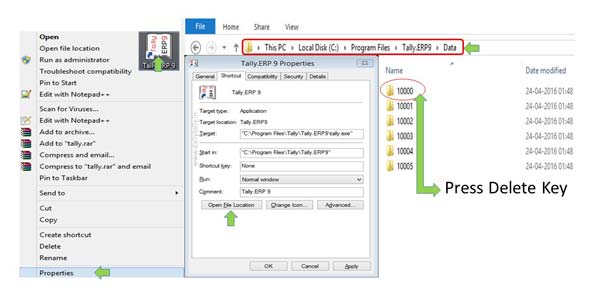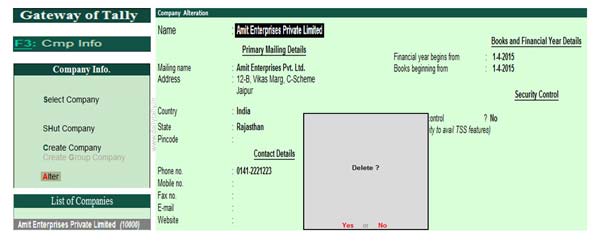If you have one or more unused company data in your accounting software then you have to delete them. Deleting a company in Tally is an important task for most of the Tally users. After deleting any one or more companies you have to lost complete records from deleted company. If you don’t have backup of company then you cannot be recovered deleted company. You have to take care before deleting any company in Tally. There are different ways to delete any company in Tally. In this article we have to discuss them how to safely delete any company from Tally software.
Must Read: How to restore or delete line during voucher entry in Tally
Deleting any unused company in Tally software is an important task. During this process you should take care. You must have to sure properly before deleting the company. There are two ways which is explained below in this article to easily deleting any company in Tally software. But it is necessary to always take backup of all companies on regular basis.
Once you delete any company without taking backup there is no ways to recover deleted company data. But if you have complete and updated backup of your all companies then you can delete any company in Tally without any pressure.
Ways to delete a company in Tally
There are two ways from which you can easily delete any company in Tally. You can use these methods in different Tally versions.
A. Delete any company from Tally Data folder
This is very simple and easy to use method which allows you to quickly delete one or more company from Tally. When you create new company all data of that company stored ion the Data folder. Before delete any company from Data folder you must have to ensure code number of company which you want to delete. You can view or check code of any company from select company option in Tally software. To do this job you have to take following steps:
Step 1: Gateway of Tally (GOT) > Press F1 or click on the Select Company option from vertical button bar. Note the company code from the list of companies which you want to delete.
Step 2: Right click on the Tally software icon > Choose Properties > Click Find Target button > Double Click on the Data folder > Select the company code which you want to delete. Now, press the Delete key to delete active company from Tally. Tally ask for confirmation before delete the company. Press OK to permanently delete the company.
B. Delete a company from Company Alteration window
There is another way from which you can also delete any company in Tally from company alteration window. Tally not only allows you to quickly modify company information but also delete any specific company. To delete specific company from company alteration window you can use Alt+D shortcut key in Tally.
Step 1: Open the company in Tally software which you want to delete.
Step 2: Gateway of Tally (GOT) > Press Alt+F3 to open the Company info window. In Company Info. window select the Alter option. Now from Company alteration window press Alt+D shortcut key to delete the company.
Step 3: Before permanently delete the active company Tally ask you for confirmation to delete the company. Press Yes or Y to delete the company.
Must Read: How to Add or Insert the voucher in Tally ERP
Note: Always remember you must have to take complete backup of all companies in Tally on regular basis. If you accidentally lost any company data, you can easily recover them with the help of restore option if you take backup.