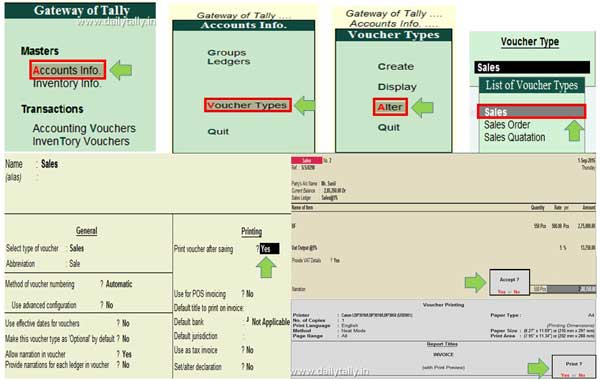All we know that tally ERP is an important accounting cum inventory software which is widely used in different countries. Tally. ERP 9 latest version allows you to use and take the benefit of latest features during maintain accounts. During working on Tally.ERP 9 any transaction is record in the voucher. But did you know that any user can easily enable print after saving the vouchers feature in Tally ERP 9.
Must Read: How to enable print after saving the vouchers feature in Tally ERP 9
If you enable this feature in your Tally.ERP 9 software then you can quickly print the voucher entry after the saving as per you requirement. Most of the person who are daily maintain his accounts on Tally.ERP 9 software know about this feature. But, if any novice user does not have any idea how to use this feature during maintain accounts in Tally.ERP 9.
How to enable print after saving the vouchers feature in Tally ERP 9
Tally.ERP 9 has lot of features which made this software too much popular around the world. You can easily use different accounting, inventory and statutory features as per your company requirement. Tally ERP 9 software widely used in different sectors and properly maintain different type of accounts. Normally during recording the transaction in any voucher it automatically saved and if you want to print the voucher entry then you have to again re-open and click on the print option.
But if you want to print any voucher entry after the saving then you must have to enable print after saving the voucher feature in any required voucher in Tally.ERP 9. You have to enable this feature in any voucher as per your need. You just have to take few simple given steps to enable this feature in Tally ERP 9.
For eg: If you want to print all sales voucher entries after the saving then you have to take few given simple steps, have a look.
Step 1: Open an existing company in which you want to enable print after saving the vouchers feature in Tally ERP 9.
Step 2: Click on the Accounts Info. option > Click on the “Voucher Types” option > Click on the “Alter” option.
Step 3: Select the “Sales voucher” in the list of voucher types and turn on this feature.
Print voucher after saving? -Yes. After that save this voucher either by pressing enter key multiple time or you can also press Ctrl+A tally shortcut key for quick saving.
Step 4: Make entry in the sales vouchers from GOT (Gateway of Tally) > Accounting Vouchers > Press F8 or click on the “Sales Vouchers”. Now, after saving the voucher you will get voucher printing dialogue box. If you press or choose “Yes” option then you will get hardcopy of active voucher transaction.
Must Read: How to Add or Insert the voucher in Tally ERP
I hope after reading this guide you can easily understand how to enable print after saving the vouchers feature in Tally ERP 9. If you have any query regarding this article then please write us in the comment box. Thanks to all.