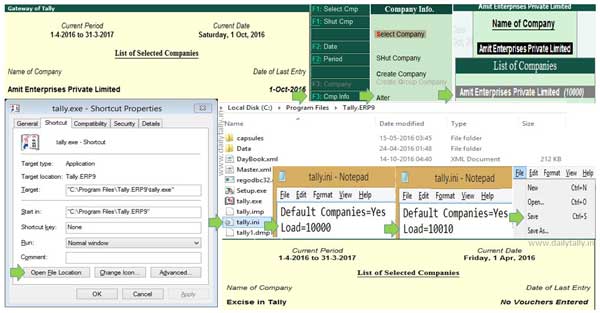By default when you start Tally ERP 9 on your computer or laptop the default company loaded itself. Sometime we need to open another company at the place of default company. In this guide we have to discuss a latest trick which helps you how to change default company to load itself in Tally ERP 9.
Must Read: Create Simple and Compound Units in Tally ERP 9
All we know each Tally version has different small configuration file. This configuration “tally.ini” file is placed in the C:\Program Files\Tally.ERP9 folder. With the help of this file you can easily change the default settings as per your requirement. You can easily set or change the location of data files, location of language files, color settings, default company to pre-load and many more.
Latest trick to change default company to load itself in Tally ERP 9
Tally ERP 9 is an important accounting cum inventory software which allows you to apply different direct and indirect tax calculations, emailing, printing, backup, restore, import & export data and many more features.
Given latest trick helps you to quickly change default company to loaded itself in Tally ERP 9. When you start Tally ERP 9 by default first load company shown on your screen. The default code is this company is “10000 “in Tally ERP 9 folder. But if you want to change default pre-loaded company with other then you have to do small changes in tally.ini file. You have to take few simple given steps to do this job, have a look.
Step 1: Open the Tally ERP 9 software and check pre-loaded company code and name. You have to click on “Company Info” option from vertical scroll bar or press Alt+F3 shortcut key to quickly open “Company Info.” box. Click on the “Alter” option in Company Info. window to check the default pre-loaded company code. Now exit from the Tally ERP 9 software.
Step 2: Right click on Tally shortcut icon and choose “Properties” option > Click on the “Open File Location” button > Locate and double click to open “tally.ini” file.
Step 3: By default tally.ini file has a line “Load=10000” now change this default code with another code, just like “Load=10010“. Now, save and close this file.
Must Read: How to split active company data in Tally ERP
Step 4: Again open Tally ERP 9 software on your system. Now, you can check that the default pre-loaded company is changed with another company. After applying this given latest trick you can easily and quickly change default company to load itself in Tally ERP 9.
I hope after reading given latest trick you can easily change default company to load itself in Tally ERP 9. If you have any query or suggestion regarding this article then please write us in the comment box. Thanks to all.