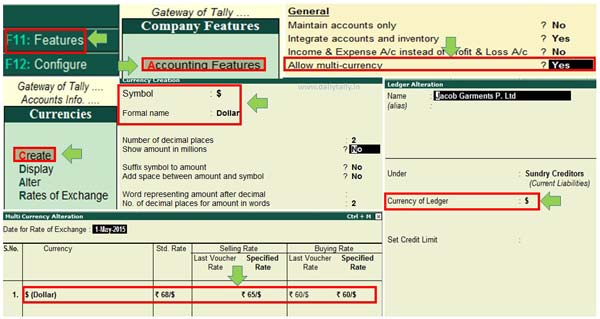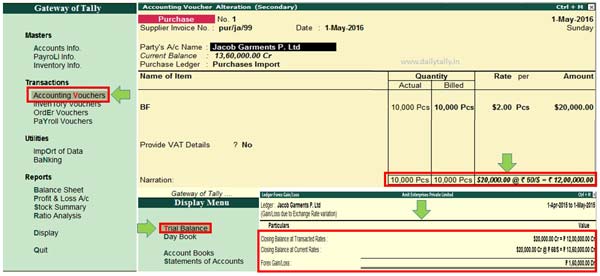Do you know you can fulfill all foreign trade business requirements rights by passing the transaction by adjusting Forex Gain and loss with the help of multi currency feature in Tally ERP 9? If you are doing transactions with other countries then you must need more than one currency in your business.
Must Read: How to use TallyVault in Tally ERP 9
If you need to add other country currency for maintain accounts in your business you must have to use more than one currency. It must be difficulty to maintain proper records in other currency. But, with the help of multi currency feature in Tally ERP 9 you can easily solve your problems. Tally ERP 9 is an important accounting cum inventory software which is widely used in different countries. Tally ERP 9 has different latest and great features which is useful for us during maintain proper records.
Tally ERP 9 allows you to set the rate of exchange, automatic calculation of Forex Gain and loss during recording the transactions in multi currency. You can easily define more than one currencies, record transaction and view the report as per your required in Tally ERP 9 software.
Steps to use Multi Currency feature in Tally ERP 9
If you have to maintain accounts in different currency then you have to use multi currency feature in Tally ERP 9. You have to take few simple given steps to use this feature in your business.
Step 1: Open an existing company in which you want to use multi currency feature in Tally ERP 9.
Step 2: Press F11 (Features) -> Press F1 (Accounting Features) > Set “Allow multi-currency – Yes“. If you need quick access for Tally ERP options you have to use shortcut keys of Tally ERP 9. These shortcut keys consume your important time and increase the working speed.
Step 3: Create new currency from GOT > Accounts Info > Currencies > Create. Type the symbol and formal name of name of new currency and set required options as per your need.
Step 4: Set rate of exchange of your currency from GOT > Accounts Info > Currencies > Rates of Exchange.
Step 5: Now create new ledger account for sundry creditor and set the new currency as per your need.
Step 6: If you buy any goods from other country creditor, make the entry in purchases voucher from GOT > Accounting Voucher > Press F9 and make the entry in purchases voucher.
Step 7: After save the entry, if you want to view un-adjusted Forex Gain and loss report, go to GOT > Trial Balance > Select and enter “Unadjusted Forex Gain/Loss” and press enter more than one time to view the final report. Now, you can show closing balance at transacted rates, current rates and Forex gain and loss on your Tally ERP 9 software.
Must Read: Separate Discount Column on Invoices Tally ERP 9
I hope this article helps you how to use multi currency feature in Tally ERP 9. After using this feature you can easily maintain accounts of your foreign clients. If you have any query regarding this article please write us in the comment box. Thanks to all.