All we know Tally ERP 9 accounting cum inventory software is widely used by different users at different countries. During making any entry in this software we need to set description about the particular transaction which is known as narration. But do you know that you have to set separate narration for each ledger in Tally ERP 9?
Must Read: How to set prefix and suffix on sales invoice in Tally ERP 9
The answer of this query is Yes. You can easily set separate narration for each ledger in voucher as per your requirement. Tally ERP 9 has different important and interesting features which helps lot of users during maintain day to day accounting. It is one of the best feature which allows you to easily set separate narration for each ledger in Tally ERP 9.
How to set separate narration for each ledger in Tally ERP 9
Narration is used to tell us about the descriptive information of any particular transaction. During recording any transaction in the Tally ERP 9 software. It is not essential to give narration for each entry but if you need to give description of any transaction then you have to use narration field.
Normally narration is used for complete transaction but you can easily apply narration for each entry or ledger account during the voucher entry in Tally ERP 9. For do this job you have to take few simple steps after that you can easily set separate narration for each ledger in Tally ERP 9.
For eg: You have to apply narration for each ledger during making entry in the payment voucher then you have to take given simple steps, have a look.
Step 1: Open an existing company in which you want to set separate narration for each ledger in Tally ERP 9.
Step 2: Click on the Gateway of Tally (GOT) > Accounts Info. option > Click on the “Voucher Types” option in Accounts Info. window.
Must Read: ow to use different actual and billed quantity in Tally ERP
Step 3: Click on the “Alter” option to modify the settings of Payment voucher in Voucher Types window.
Step 4: Select “Payment Voucher” and press enter key to open Voucher type alteration window. Now, turn on “Provide narrations for each ledger in voucher ? – Yes” and save the information. If you want to quick save the information the press Ctrl+A Tally shortcut key or you can also press enter key more than one time.
Step 5: Make an entry in Payment voucher from Gateway of Tally > Accounting Vouchers > Press F5 or click on the “Payment Voucher”. During marking the entry Tally ERP 9 allows you to set separate narration for each ledger account in active company.
I hope after reading this guide you can easily set separate narration for each ledger in Tally ERP 9. If you have any query or suggestion regarding this article then please write us in the comment box. Thanks to all.
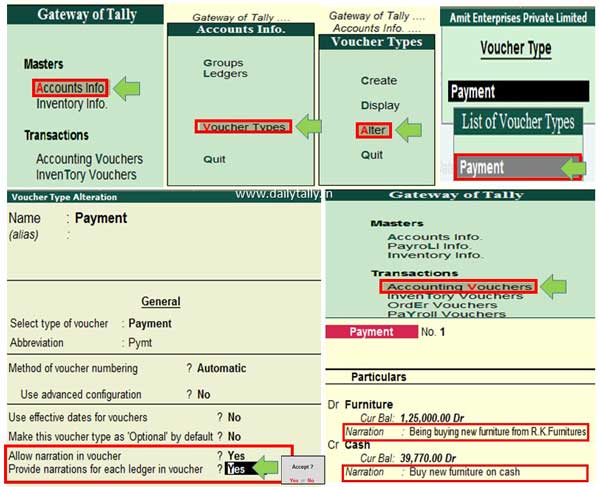
zakir
Dear Sir,
how to search/filter ledger narration.
Thank you