During working the Tally.ERP 9 software first time, most of the person have to face “Login as administrator error” in Tally. ERP 9. Due to this error you are not able to open and start working on your Tally.ERP 9 software. But after reading this guide you can easily resolve login as Administrator error in Tally ERP 9.
Must Read: How to restore or delete line during voucher entry in Tally
All we know that Tally.ERP 9 is an popular accounting cum inventory software which is widely used in different countries. There are two modes of Tally.ERP 9 Professional and Educational. Professional version allows you to make entries in every month and also take benefit of different features in Tally.ERP 9.
You have to buy professional version from Authorised dealer of Tally or you can also buy this software from company official website. But if we talk about the educational version, it is available for free of cost on official website of company. But you can make entries only in 1,2 and 31st dates only in each month. You can also not able to get other benefits of education version in Tally.ERP 9 software.
How to Resolve Login as Administrator error in Tally ERP 9
If you running Tally.ERP 9 software first time on your computer or laptop and face “Login as Administrator error” on Tally ERP 9 then you have to take few given simple steps to resolve this issue, have a look.
Step 1: Select the Tally.ERP 9 shortcut icon which is place on the desktop area of your computer or laptop.
Must Read: How to File Online Income Tax Return
Step 2: Press right mouse button or press Shift+F10 shortcut key to open the cascading menu. Now, click on the “Run as administrator” option. If you are working on Professional version then Tally ERP 9 ask for License number, Serial Key for activation . Now you have to fill all the required detail on professional version to resolve the issue.
Step 3: After filling all required detail properly close the Tally.ERP 9 software and restart your system. Next time when you double click Tally.ERP 9 icon you will get welcome screen on your desktop area.
I hope after reading this guide you can easily resolve login as Administrator error in Tally ERP 9. You have to take few given simple steps to solve this issue on your system. If you have any suggestion or query regarding this article then please write us in the comment box. Thanks to all.
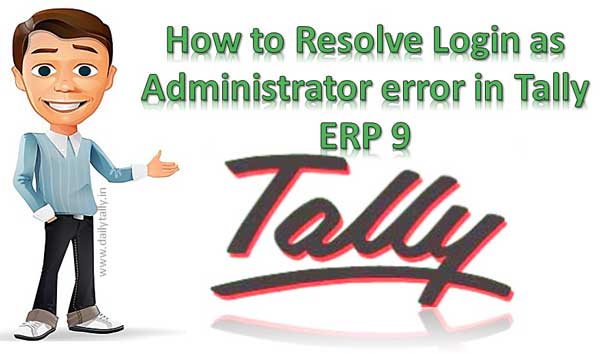
B.BADRINARAYANAN
Thanks for how to use tally administration error i want to learn tally erp pl guide me